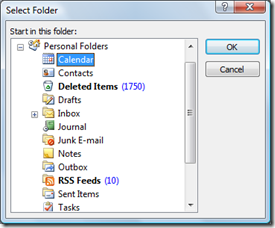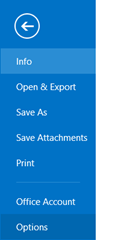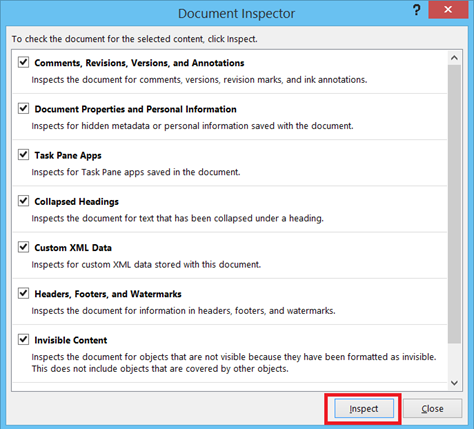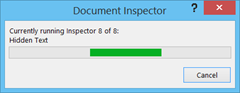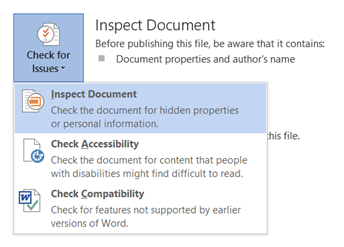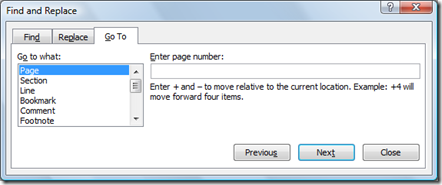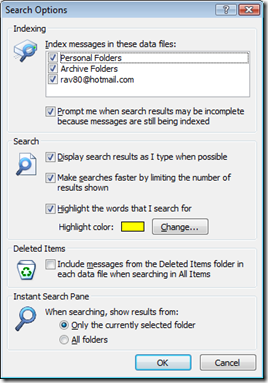Turn off display search as you type in Microsoft Outlook
Microsoft Outlook provides option to display search results as we type the text in search box. This is a useful feature but if you think the real-time search result is a distraction then you can disable “display search as you type” feature using Search options. Listed below are steps to turn off this feature in Outlook 2016, Outlook 2013, Outlook 2010 and Outlook 2007
Outlook 2016, Outlook 2013 and Outlook 2010
Click File menu, select Options from the list.
In the Options window, click Search Options and navigate to Results section.
Un mark the check box with caption as “When possible, display results as the query is typed”
Outlook 2007
And to disable this feature, click on the drop down arrow available in the search box. This would display the following menus
Navigate to Search Options and click it open the Search Option dialog box.
The search section has an option for enabling or disabling the display search results as I type. By un ticking the checkbox this feature can be disabled.
Also See: 15 tips to use Google search effectively